Somewhere on Earth, an advertising company might be using your IP address to create a profile based on your location and browsing behavior. Don’t worry, though. Promptly, we’ll take a look at how to hide your IP address in Safari on your Mac, iPhone, and iPad.
Apple recently announced the next generation of operating systems for its devices, namely macOS Monterey, iOS 15, and iPadOS 15. Among a flurry of new features, the company also introduced a privacy-centric Safari feature that hides your IP address from trackers and websites.
But, before we move along, there are certain details that you need to be aware of regarding hiding your IP address in Safari.
What you need to know about hiding your IP address in Safari
Hiding your IP address in Safari is a part of the browser’s Intelligent Tracking Prevention feature.
Naturally, you can only hide your IP address from online trackers that load alongside websites and get information about you like your location data.
You can also extend this feature to stop websites from tracking you as well, but you’ll first need to enable the new Private Relay feature from within your device’s Settings or Preferences. Private Relay is a part of the new subscription-based iCloud+ plans that start at $0.99 per month in the US.

Private Relay enables total IP masking from both trackers and websites while choosing to hide your IP address in Safari without enabling Private Relay will only do so from trackers.
Furthermore, it’s worth mentioning that Private Relay also masks your IP address from ISPs profiling you across different apps on your device.
Here’s how Apple explains the ability to hide your IP address in Safari within its Preferences:
“Your IP address can be used to determine personal information, like your location. To protect this information, Safari can hide your IP address from known trackers. Select “Trackers and Websites” to have iCloud Private Relay also hide your IP address from websites you visit.”
And here’s how Apple explains Private Relay in Apple ID settings:
“Private Relay keeps your internet activity private and secure. It protects your Safari browsing with complete IP masking and web traffic encryption. It even protects you when using apps, preventing ISPs from profiling you.”
Now that I’ve hopefully helped you clear some confusion and predetermined notions about Apple’s new privacy features, let’s consider why you should hide your IP address from trackers.
Why you should hide your IP address from trackers
According to Mozilla’s Distilled blog, “a tracker is a script on websites designed to derive data points about your preferences and who you are as you interact with their site.”
Thankfully, Safari’s Intelligent Tracking Prevention already blocks trackers from profiling you across websites. However, they can still gain some information about you including your location, and trace back data to you using your IP address.

This data is then sold to advertisers who begin showing you annoying ads while browsing websites or accessing social media apps like Instagram.
With the ability to hide your IP address in macOS Monterey and iOS 15, trackers cannot determine your location or your browsing history, keeping your privacy safe.
That said, let’s finally take a look at how to hide your IP address in Safari on macOS Monterey and on iOS 15.
How to hide Safari IP address in macOS Monterey
- Open Safari on your Mac running macOS Monterey.
- Click Safari in the Menu Bar. Then, choose Preferences.
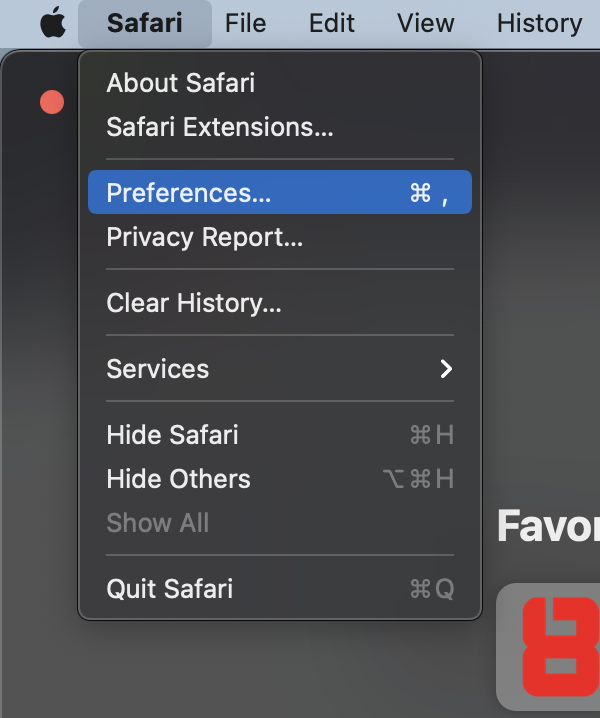
- Head over to the Privacy Tab.

- Tick the “Hide IP address” option.

- Finally, if you are subscribed to a paid version of iCloud and have Private Relay enabled, you can choose to hide your IP address “from Trackers and Websites.” If Private Relay is disabled or you aren’t subscribed to a paid iCloud plan, choose “from Trackers Only.”

How to hide Safari IP address in iOS 15 and iPadOS 15
The following process is the same for both iOS 15 and iPadOS 15:
- Head over to the Settings app on your iPhone or iPad running iOS 15.
- Scroll down and tap the Safari tab.

- Once within the Safari tab, scroll down a bit, and under the section labeled “Privacy & Security,” tap Hide IP Address.

- Finally, if you are subscribed to a paid version of iCloud and have Private Relay enabled, you can choose to hide your IP address “from Trackers and Websites.” If Private Relay is disabled or you aren’t subscribed to a paid iCloud plan, choose “from Trackers Only.”

Final Thoughts
It’s a great time to be alive. The increasing pushback against privacy-endangering companies and industries is making tech companies and browser makers consider adding features that help preserve it instead.
The latest addition to Apple’s Intelligent Tracking Prevention—the ability to hide your IP address—is also a testament to the fact that the Cupertino giant is leading the charge when it comes to protecting users’ privacy.
Besides, there are also a bunch of other privacy-related features in iOS 15 and macOS 12 which include Private Relay, Hide My Email and more.
Other macOS Monterey Guides you should check out:
- 100+ Fascinating Mac tips and tricks you need to check out!
- How to permanently show Menu Bar in full-screen mode on Mac
- How to share saved passwords on Mac running macOS 12 Monterey
- How to customize the mouse pointer in macOS 12 Monterey
- How to use Tab Groups in Safari in macOS 12 Monterey
- How to use Quick Note in macOS 12 Monterey
- How to AirPlay to Mac from an iPhone/iPad, mirror screen, and stream content
- How to mute notifications temporarily on macOS Monterey and iOS 15
- How to enable and customize Focus filters on macOS Monterey
- How to turn on Auto-reply for Focus on macOS Monterey and iOS 15
- How to turn off ‘Shared With You’ in macOS Monterey and iOS 15
- How to add and manage Tags in Notes in macOS Monterey and iOS 15
- How to use Live Text on Mac running macOS Monterey
- How to use Hide My Email to combat spam and secure your email on Mac
- How to use Private Relay on macOS Monterey
- How to add VoiceOver Image Descriptions in the Preview app in macOS Monterey
- How to Enable Low Power Mode on your Mac and How it Works!
- How to enable Mail Privacy Protection on macOS Monterey and iOS 15
- How to translate any text on your Mac running macOS Monterey
- How to change Playback Speed of Voice Memos in macOS Monterey
- How to add animated Memoji on your Mac’s login screen
- How to create Smart Lists in Reminders on macOS Monterey
- How to disable Universal Control on macOS Monterey
- How to ‘Skip Silence’ in Voice Memos on macOS Monterey
- 50+ Coolest Siri Shortcuts for your Mac running macOS Monterey

