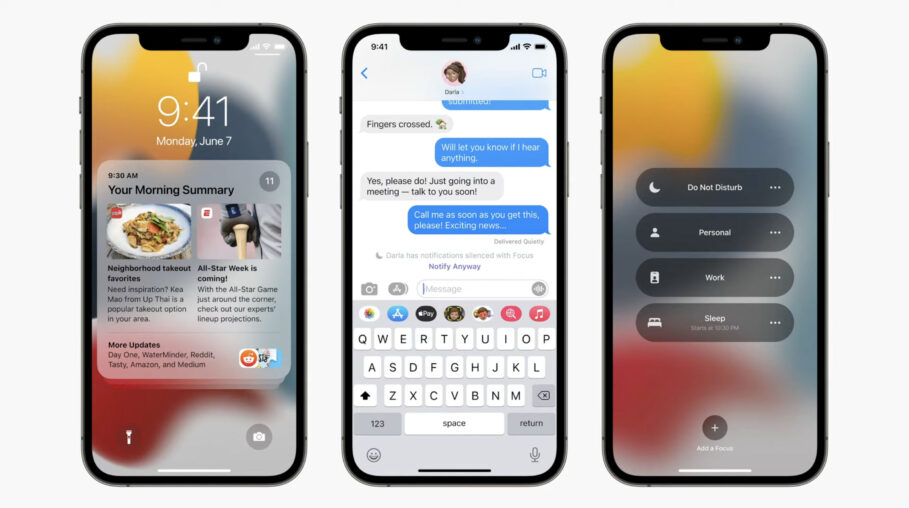Focus mode on macOS Monterey and iOS 15 is a handy new feature that lets you set notification filters based on what you are doing at a particular time of day. There’s yet another feature assisting Focus mode called Auto-reply.
Auto-reply enables you to automatically send a reply to contacts that message you while Focus mode is enabled on your device.
The feature, moreover, only works in the Messages app which is contrary to the Status feature also available as an API for developers to add into their communication apps.
Enabling auto-reply will ensure your contacts feel acknowledged even when you’re busy. This way, they can either choose to call later or break through your device’s Focus mode and notify you anyway in case it’s an urgent matter or God forbid, an emergency.
That said, auto-reply is an opt-in feature as of the first round of developer betas of macOS Monterey and iOS 15.
Here’s how to enable auto-reply on iPhone.
How to enable auto-reply for Focus mode in iOS 15
- Head over to the Settings app on your iPhone or iPad.
- Tap on the Focus tab.
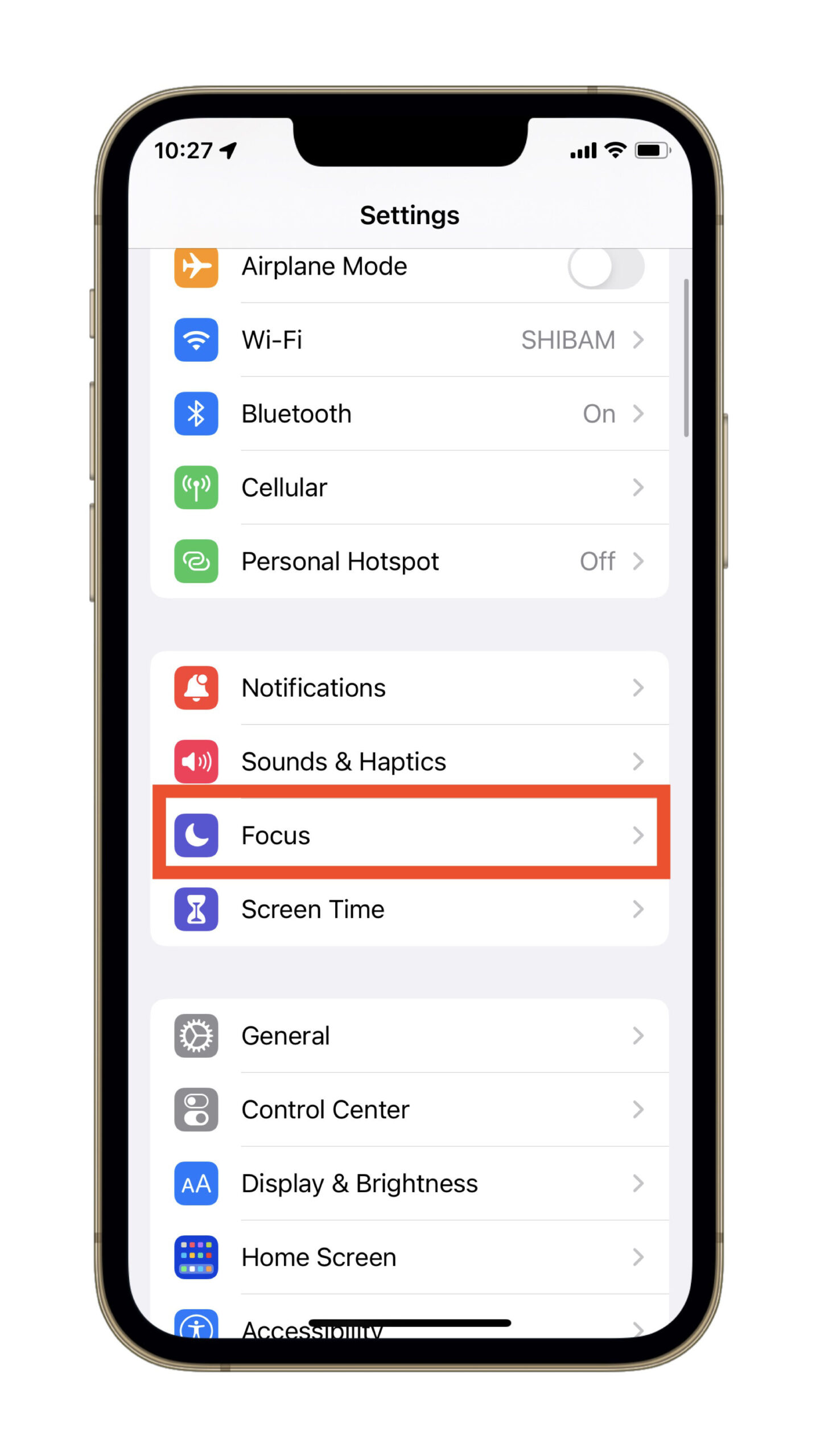
- Choose a Focus profile.

- Then, tap Focus Status.
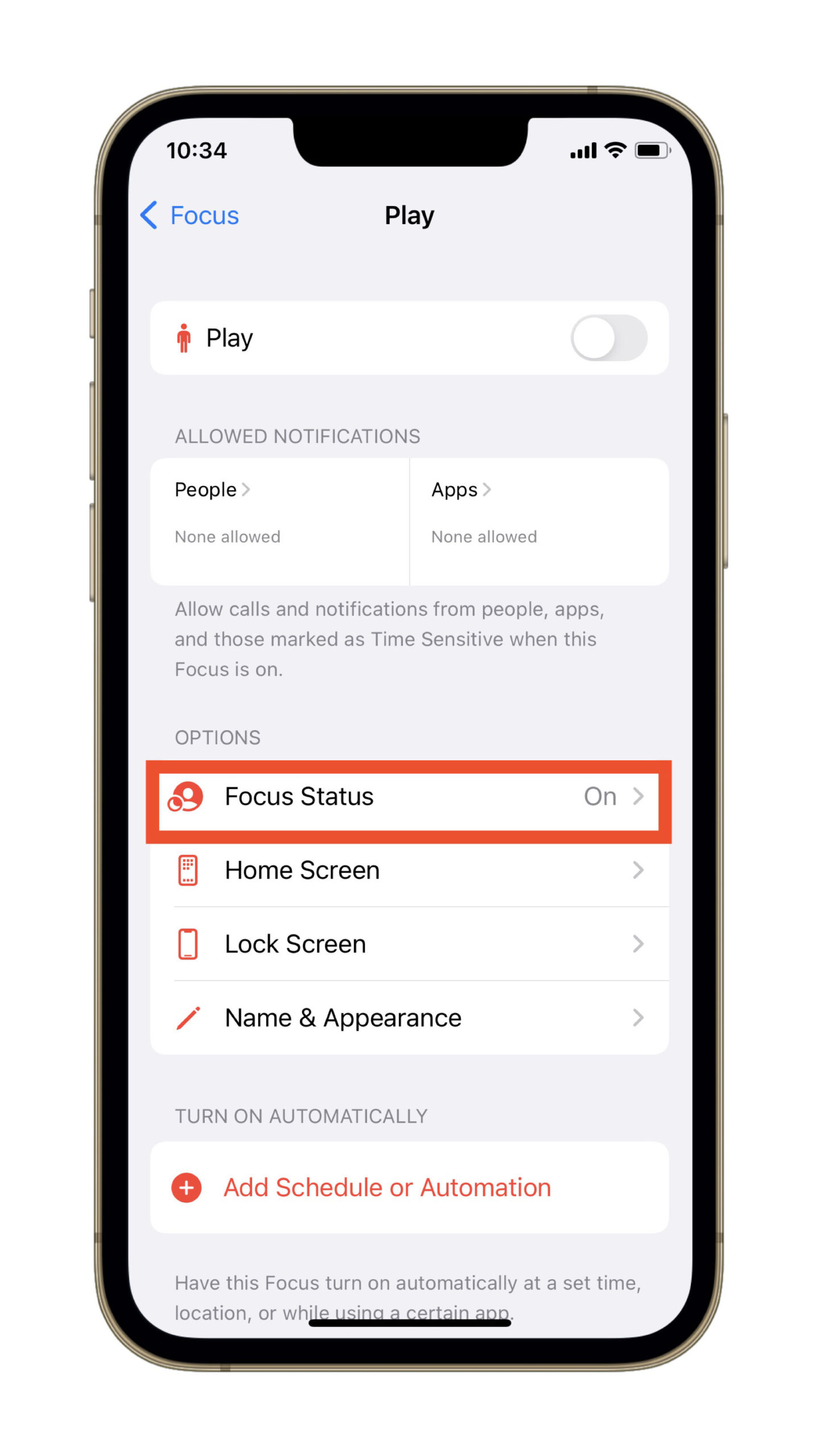
- Finally, tap the Share Focus Status toggle so that it appears green.
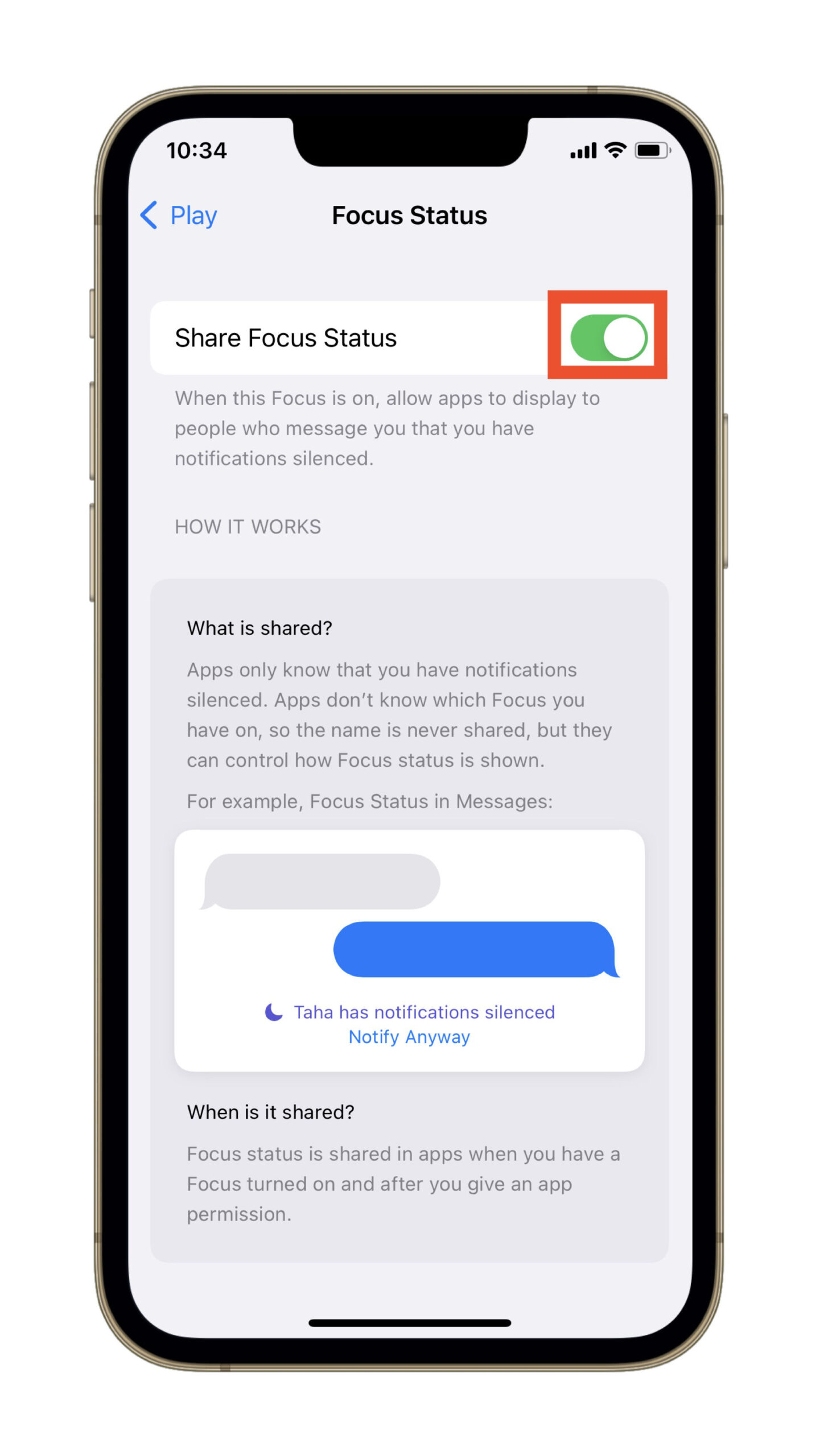
Final Thoughts
Focus is a noteworthy addition to iOS 15 and macOS Monterey. But what makes it noteworthy are features like Status and auto-reply. These alleviate the convenience of filtering notifications by automating as many tasks associated with Focus mode as possible.
At the end of the day, all you need is to enable it and let your device handle the rest, which is the epitome of how a feature should be built.
Other macOS Monterey Guides you should check out:
- 100+ Fascinating Mac tips and tricks you need to check out!
- How to permanently show Menu Bar in full-screen mode on Mac
- How to share saved passwords on Mac running macOS 12 Monterey
- How to customize the mouse pointer in macOS 12 Monterey
- How to use Tab Groups in Safari in macOS 12 Monterey
- How to use Quick Note in macOS 12 Monterey
- How to AirPlay to Mac from an iPhone/iPad, mirror screen, and stream content
- How to mute notifications temporarily on macOS Monterey and iOS 15
- How to hide your IP Address in Safari on macOS Monterey and iOS 15
- How to enable and customize Focus filters on macOS Monterey
- How to turn off ‘Shared With You’ in macOS Monterey and iOS 15
- How to add and manage Tags in Notes in macOS Monterey and iOS 15
- How to use Live Text on Mac running macOS Monterey
- How to use Hide My Email to combat spam and secure your email on Mac
- How to use Private Relay on macOS Monterey
- How to add VoiceOver Image Descriptions in the Preview app in macOS Monterey
- How to Enable Low Power Mode on your Mac and How it Works!
- How to enable Mail Privacy Protection on macOS Monterey and iOS 15
- How to translate any text on your Mac running macOS Monterey
- How to change Playback Speed of Voice Memos in macOS Monterey
- How to add animated Memoji on your Mac’s login screen
- How to create Smart Lists in Reminders on macOS Monterey
- How to disable Universal Control on macOS Monterey
- How to ‘Skip Silence’ in Voice Memos on macOS Monterey
- 50+ Coolest Siri Shortcuts for your Mac running macOS Monterey